在特定采样器后添加定时器的方法
在使用 Apache JMeter 进行性能测试时,定时器(Timers) 通常用于在采样器(Samplers)之间引入延迟,以模拟真实用户的操作间隔。然而,有时您可能只希望在特定的采样器后添加延迟,而不影响其他采样器。本文将详细介绍如何在一个线程组中,仅在第二个采样器后添加定时器,而不影响其他采样器的方法。
场景描述
假设您的线程组中有多个采样器,例如:
- Sampler 1
- Sampler 2
- Sampler 3
- Sampler 4
您希望在 Sampler 2 和 Sampler 3 之间添加一个定时器,而不影响 Sampler 1 和 Sampler 4。
实现方法
为了实现这一需求,您可以使用 控制器(Controllers) 将 Sampler 3 及其后续采样器与定时器分组。以下是具体步骤:
方法一:使用 Simple Controller 分组
- 添加 Simple Controller
- 右键点击您的 Thread Group。
- 选择
Add>Logic Controller>Simple Controller。 - 将其命名为例如
Controller for Sampler 3 和 4。
- 移动 Sampler 3 和 Sampler 4 到 Simple Controller
- 将 Sampler 3 和 Sampler 4 拖拽到刚刚创建的 Simple Controller 下。
- 添加定时器到 Simple Controller
- 右键点击 Simple Controller。
- 选择
Add>Timer>Constant Timer(或选择您需要的定时器类型)。 - 配置定时器参数,例如设置 Thread Delay 为
1000毫秒。
- 测试效果
- 在 Sampler 2 执行后,将会有一个 1000ms 的延迟,然后执行 Sampler 3 和 Sampler 4。
- 其他采样器如 Sampler 1 不会受到影响。
示例结构
sqlCopy codeThread Group
|
|-- Sampler 1
|
|-- Sampler 2
|
|-- Simple Controller (Controller for Sampler 3 和 4)
| |
| |-- Constant Timer (Thread Delay: 1000ms)
| |
| |-- Sampler 3
| |
| |-- Sampler 4
方法二:使用 Test Action 采样器
如果您希望更灵活地控制延迟时间,可以使用 Test Action 采样器来实现在特定位置添加延迟。
- 添加 Test Action 采样器
- 在 Sampler 2 之后,添加一个 Test Action 采样器。
- 右键点击 Sampler 2,选择
Add>Sampler>Test Action。
- 配置 Test Action
- 双击 Test Action 采样器,配置如下:
- Action:
Pause - Target:
Current Thread - Duration (milliseconds):
1000(表示延迟 1000ms)
- Action:
- 双击 Test Action 采样器,配置如下:
- 测试效果
- Sampler 2 执行后,将会有一个 1000ms 的延迟,然后执行 Test Action 后的 Sampler 3 和 Sampler 4。
- 其他采样器如 Sampler 1 和 Sampler 4 不会受到影响。
示例结构
sqlCopy codeThread Group
|
|-- Sampler 1
|
|-- Sampler 2
|
|-- Test Action (Pause, Duration: 1000ms)
|
|-- Sampler 3
|
|-- Sampler 4
详细步骤演示
以下将通过一个具体的示例,演示如何在 Sampler 2 后添加一个 Constant Timer,仅影响 Sampler 3,而不影响其他采样器。
步骤 1:创建线程组并添加采样器
- 创建线程组
- 打开 JMeter。
- 右键点击 Test Plan,选择
Add>Threads (Users)>Thread Group。 - 配置线程组参数,例如:
- Number of Threads (users):
10 - Ramp-Up Period (seconds):
10 - Loop Count:
5
- Number of Threads (users):
- 添加采样器
- 右键点击 Thread Group,选择
Add>Sampler>HTTP Request,创建 Sampler 1。 - 重复上述步骤,创建 Sampler 2、Sampler 3 和 Sampler 4,分别配置其参数(如请求路径等)。
- 右键点击 Thread Group,选择
步骤 2:使用 Simple Controller 分组并添加定时器
- 添加 Simple Controller
- 右键点击 Thread Group,选择
Add>Logic Controller>Simple Controller。 - 将其命名为
Controller for Sampler 3 和 4。
- 右键点击 Thread Group,选择
- 移动 Sampler 3 和 Sampler 4 到 Simple Controller
- 将 Sampler 3 和 Sampler 4 拖拽到 Simple Controller 下。
- 添加 Constant Timer 到 Simple Controller
- 右键点击 Simple Controller,选择
Add>Timer>Constant Timer。 - 配置 Thread Delay 为
1000毫秒。
- 右键点击 Simple Controller,选择
步骤 3:添加监听器以查看结果
- 添加 View Results Tree 监听器
- 右键点击 Thread Group,选择
Add>Listener>View Results Tree。
- 右键点击 Thread Group,选择
- 添加 Summary Report 监听器
- 右键点击 Thread Group,选择
Add>Listener>Summary Report。
- 右键点击 Thread Group,选择
步骤 4:运行测试并验证
- 运行测试
- 点击工具栏上的绿色开始按钮(Start)。
- 验证延迟
- 观察 View Results Tree 中 Sampler 3 和 Sampler 4 之间的时间间隔,应有约 1000ms 的延迟。
- Sampler 1 和 Sampler 2 执行速度正常,不受影响。
注意事项
- 定时器的位置:确保定时器被正确地添加到您希望影响的采样器的上一级控制器中。定时器作用于它所在的层级范围内的所有采样器。
- 多个定时器的叠加:如果在同一层级中有多个定时器,它们的延迟时间会叠加。因此,合理组织测试计划结构以避免不必要的延迟。
- 定时器类型的选择:根据需求选择合适的定时器类型,如 Constant Timer、Uniform Random Timer 等,以模拟不同的用户行为。
总结
通过使用 控制器(Controllers) 和 定时器(Timers) 的组合,您可以灵活地在 JMeter 测试计划中仅对特定的采样器添加延迟,而不影响其他采样器。这种方法有助于模拟更真实的用户行为,提高测试的准确性和有效性。
希望本文能帮助您在 JMeter 中实现更精细的测试控制。如有任何问题或需要进一步的帮助,欢迎在评论区交流!
 Stephen Young
Stephen Young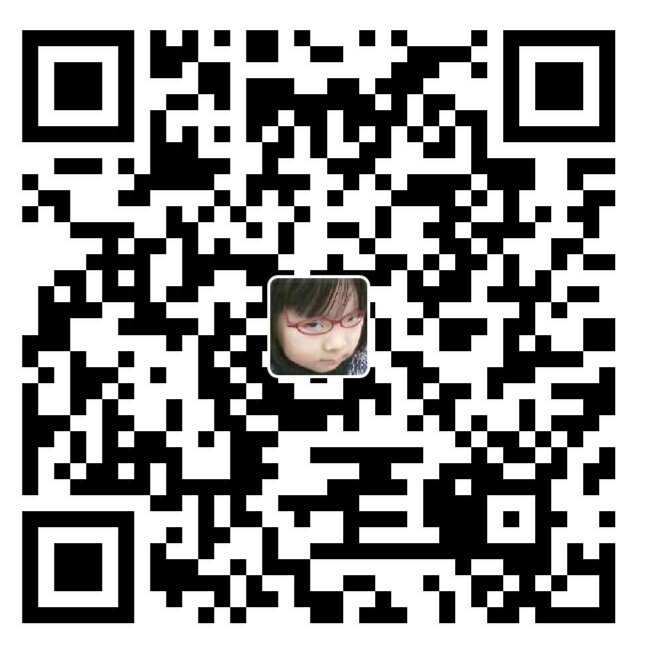

666